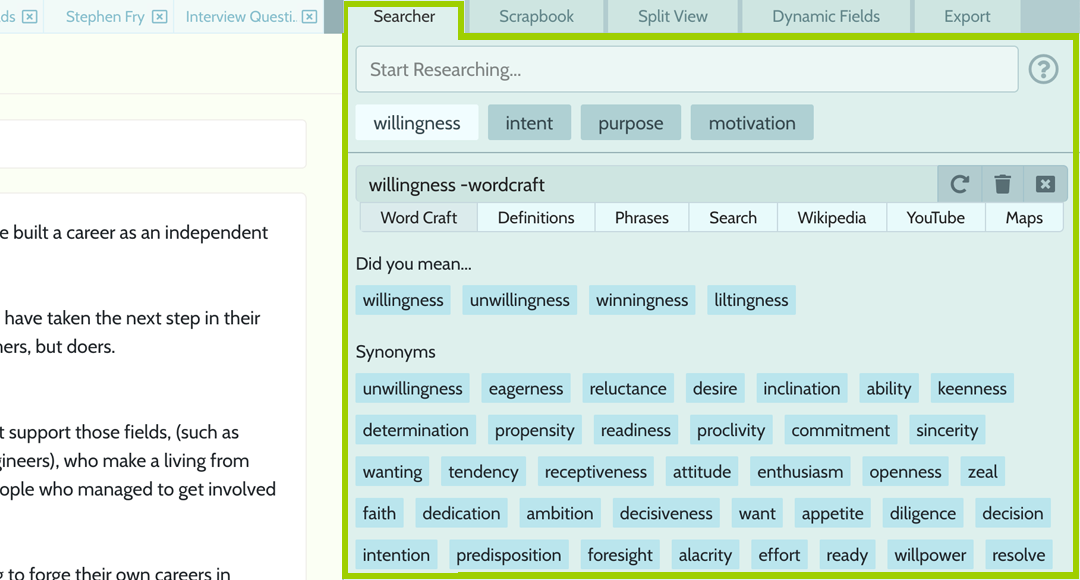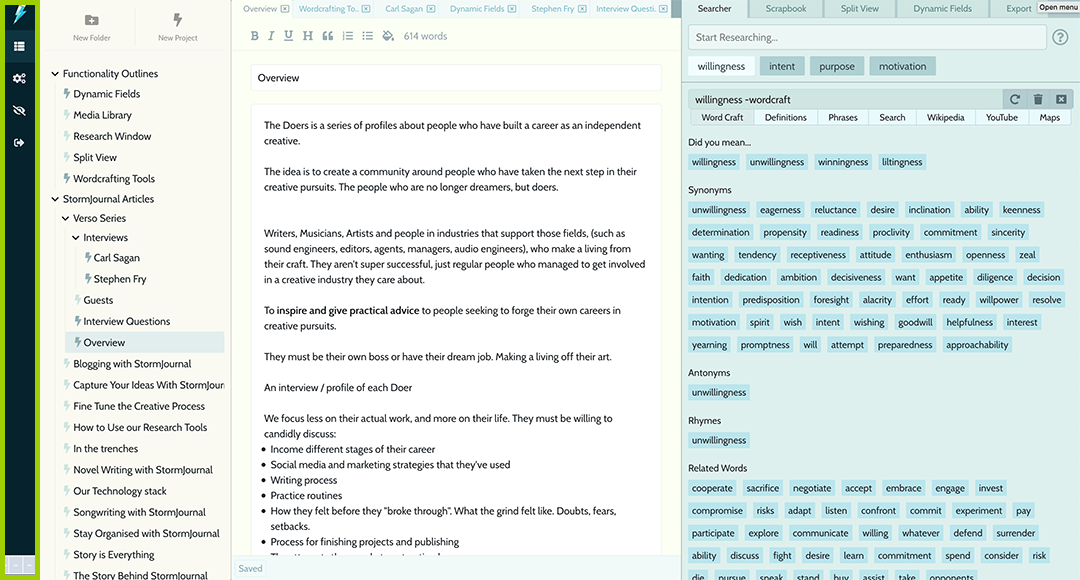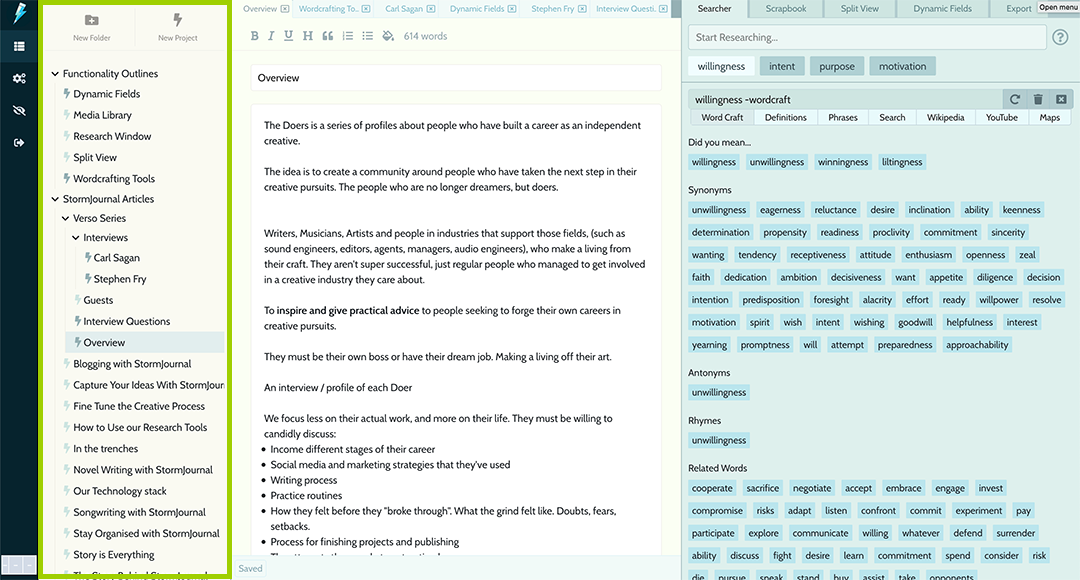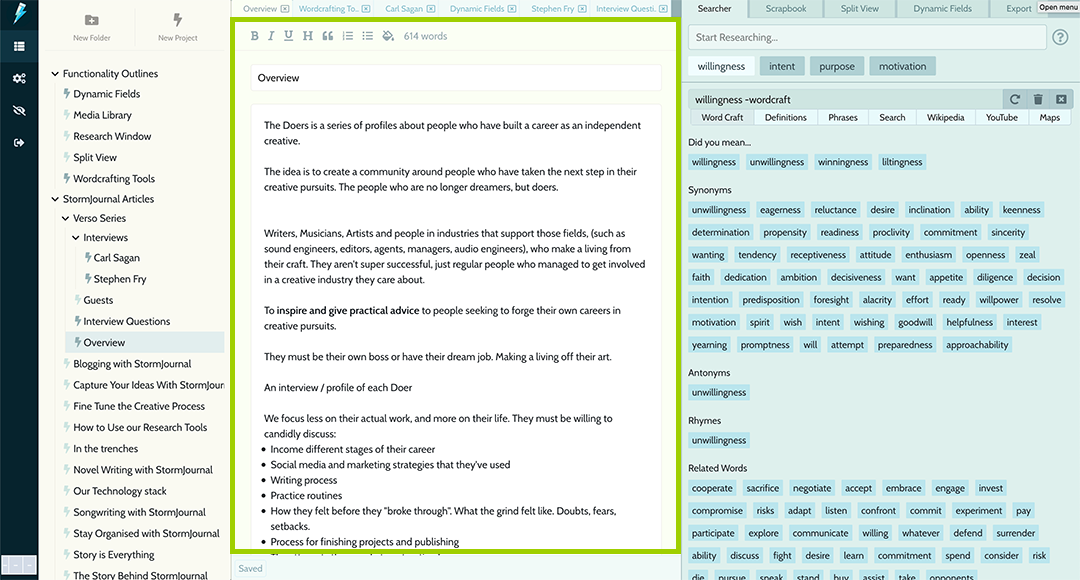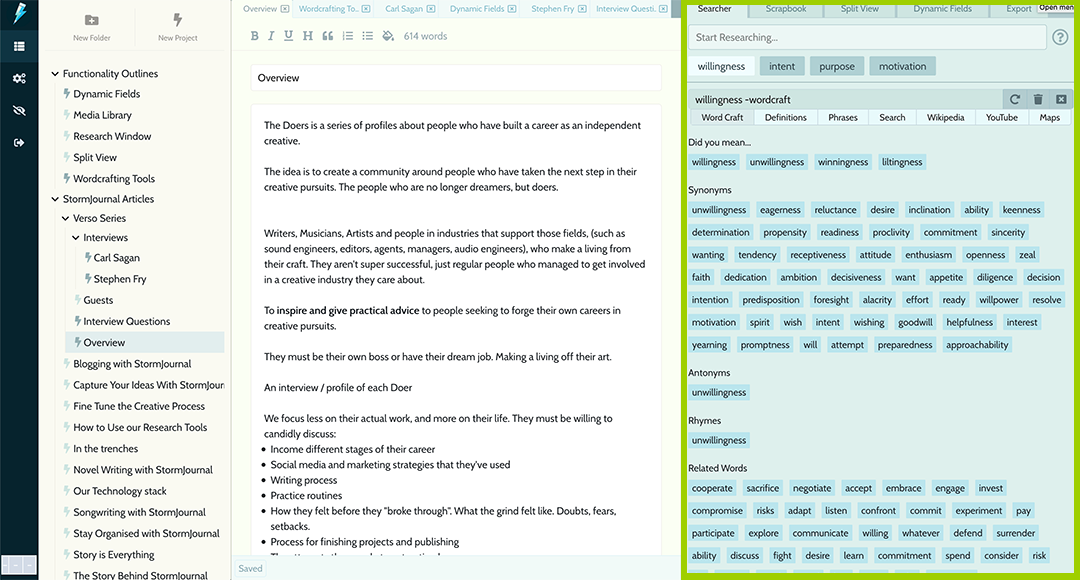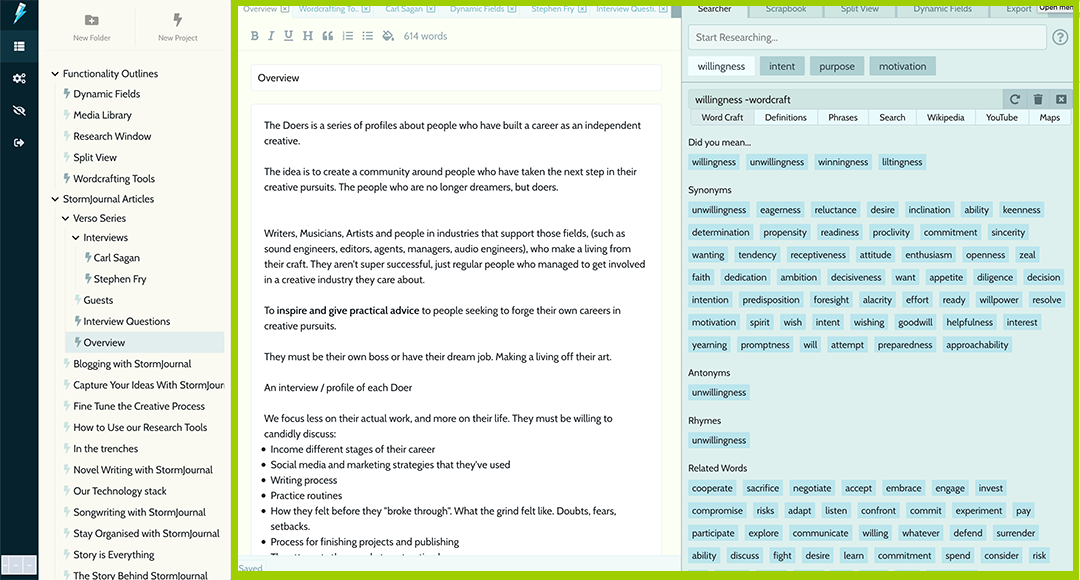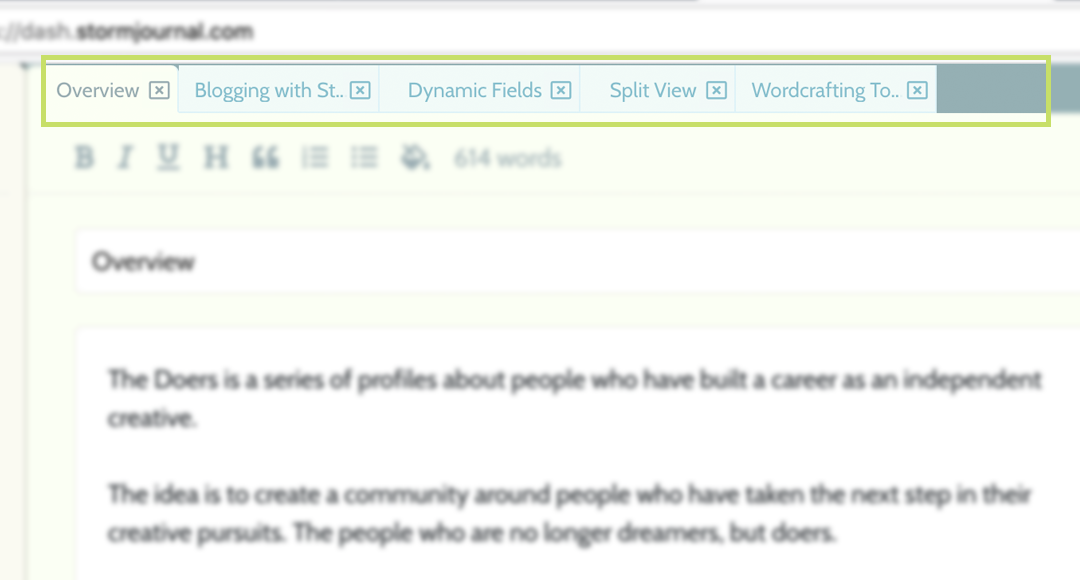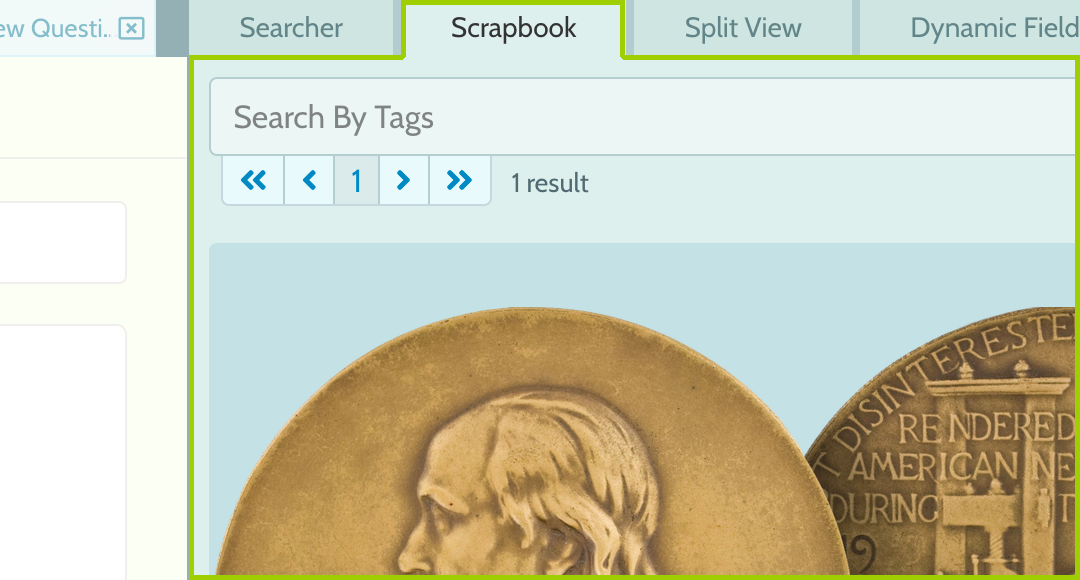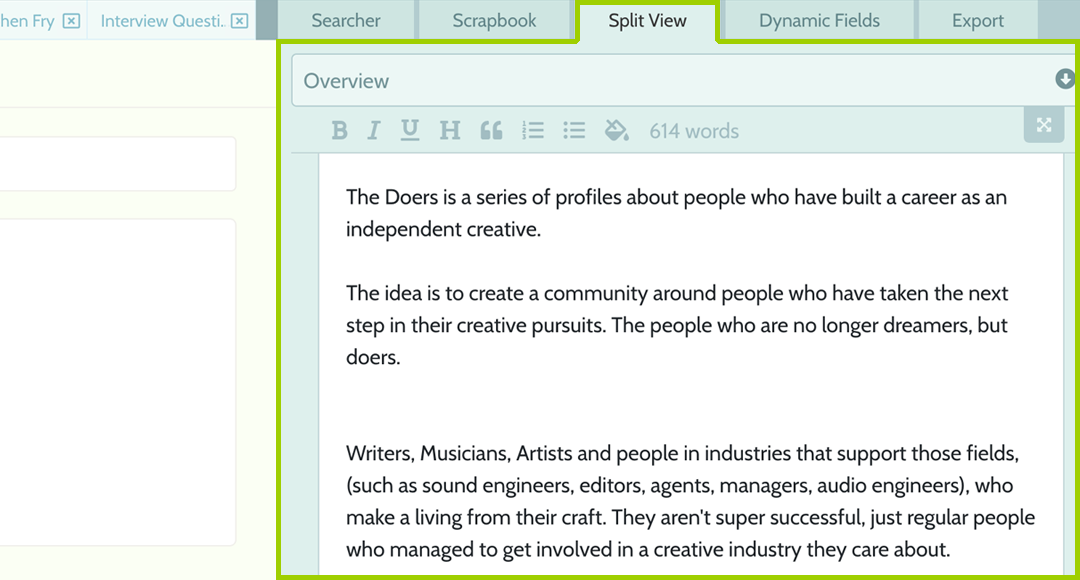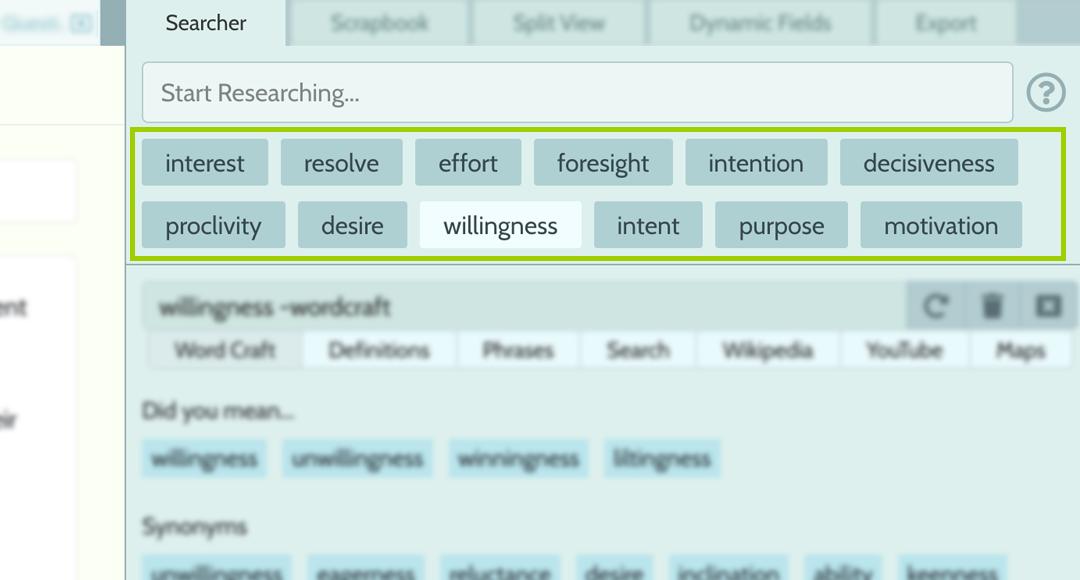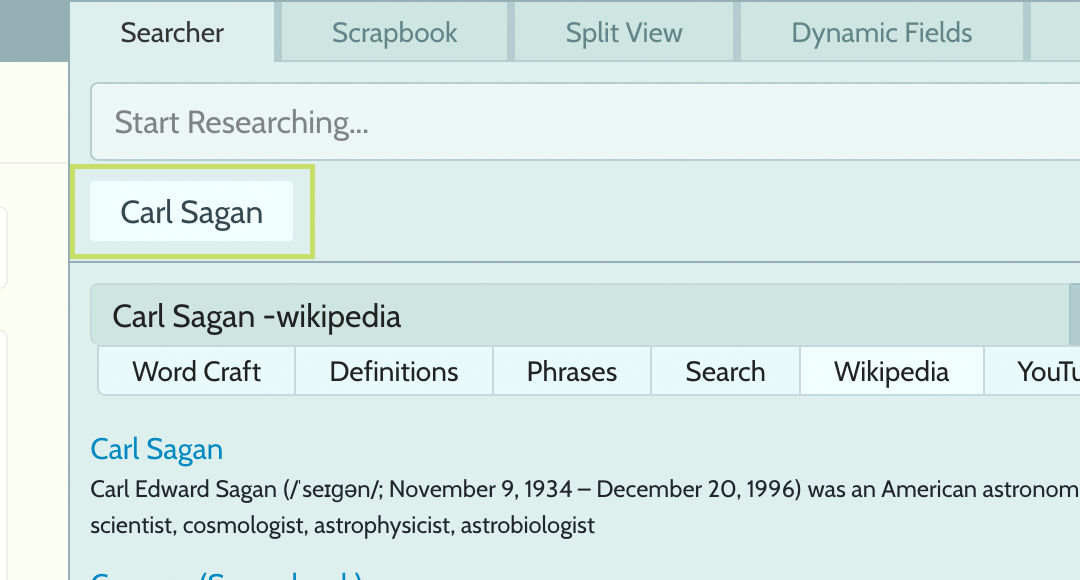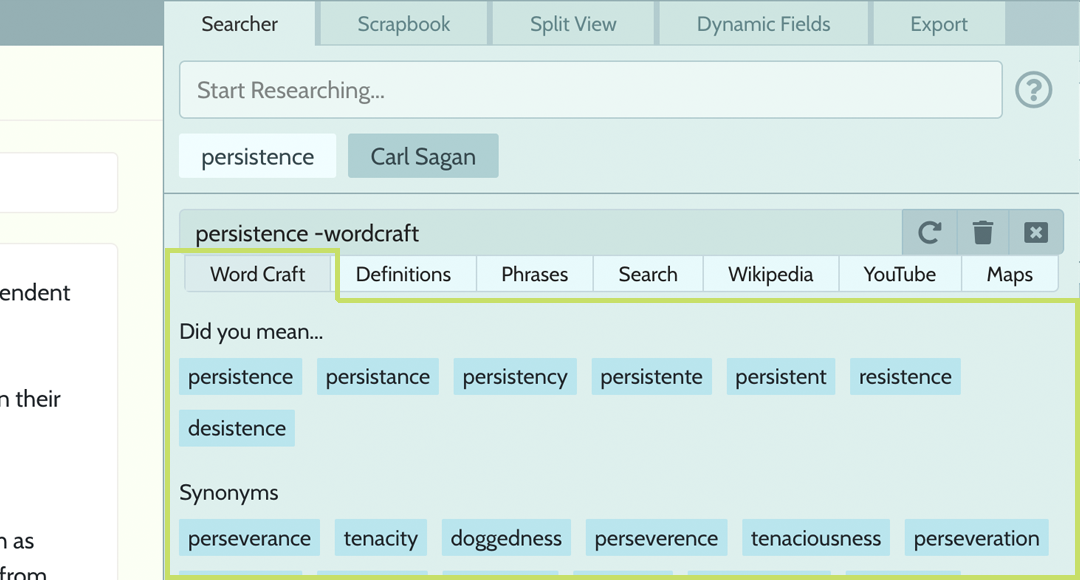Glossary
At its core, StormJournal is a writing suite. A place to do creative work. But we have a few extra parts that other writing tools don't have.
Here, we'll outline all the parts of the suite so you can understand what we're referring to in the documentation.
Writing Suite / Dashboard
This is our powerful web-based writing suite, where you come to do your work.
Log in at https://dash.stormjournal.com.
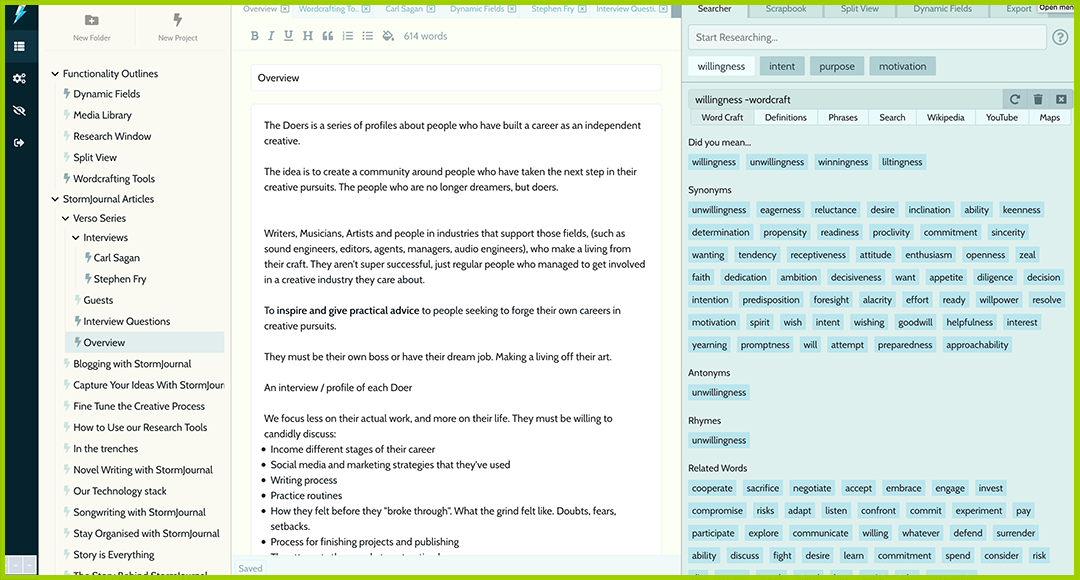
Document
Being a writing tool, StormJournal is a space to create rich-text documents.
Each document is attached to a 'project', so when you open a project, the document for that project will be loaded into the Editor and all the attached data will loaded into the Toolkit (such as searches, scrapbook notes, etc).
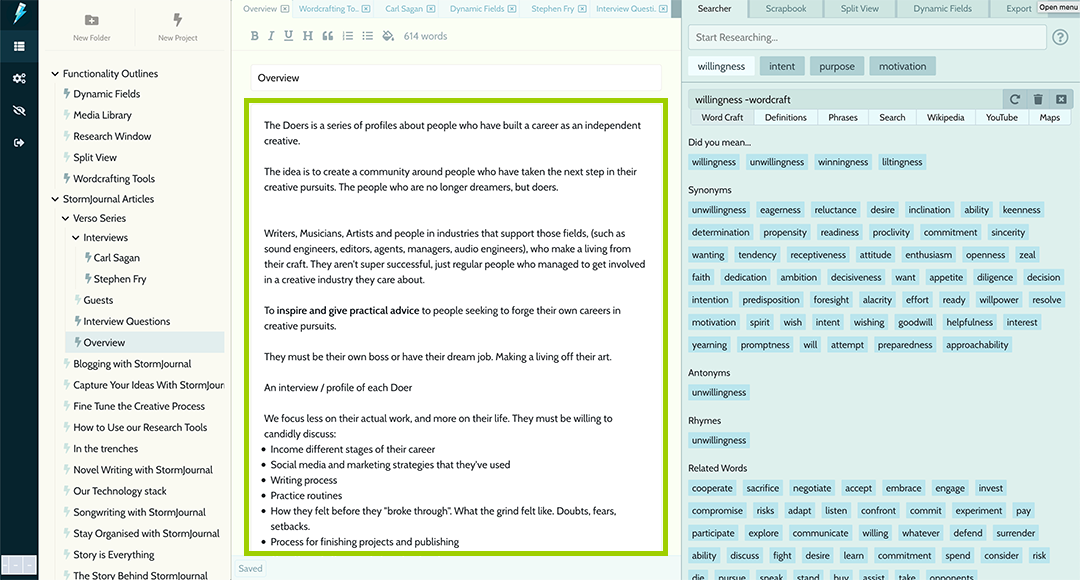
Searcher
'Searcher' makes it simple to access information from a variety of sources without leaving the Suite. We save all your search terms and results, making them quick to reference again in the future.
Search our powerful word-crafting tools - thesaurus and dictionary, as well as Wikipedia, YouTube, Bing and Google Maps.