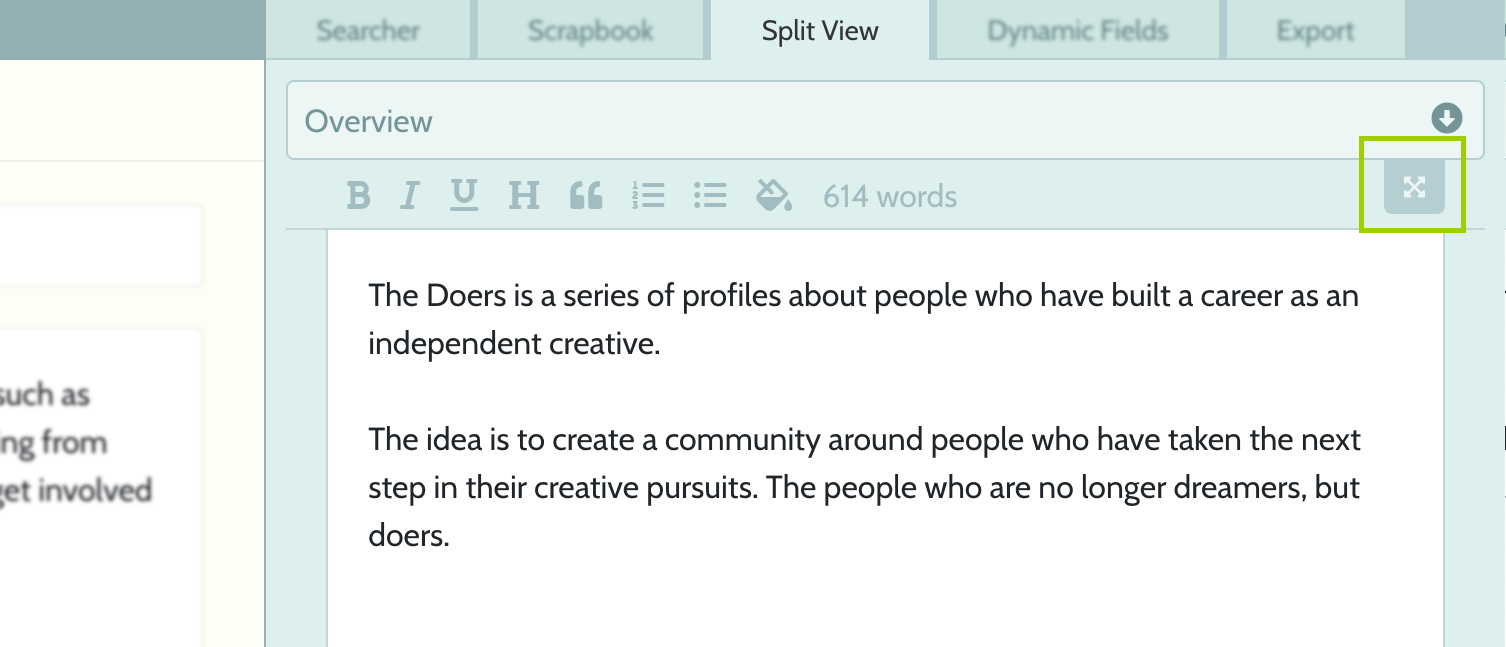Split View
Often it's useful to view two documents side by side. Split View let's you do it.
Let's break this down a bit.
Every project[?] contains a document[?]. When you open a project, you are really opening a document plus all it's related searches, scrapbook, dynamic fields, etc.
Let's say you've opened Project A to do some writing. While you're working on Project A, you need to reference some material you'd written in Project B.
1. You open the Split View tab in Project A's toolkit[?] section.
2. You select Project B from the dropdown
3. You can now view and edit documents from both Project A and Project B side-by-side.
How to view two documents at once.
1. Open the Split View tab in the toolkit section of the dashboard.
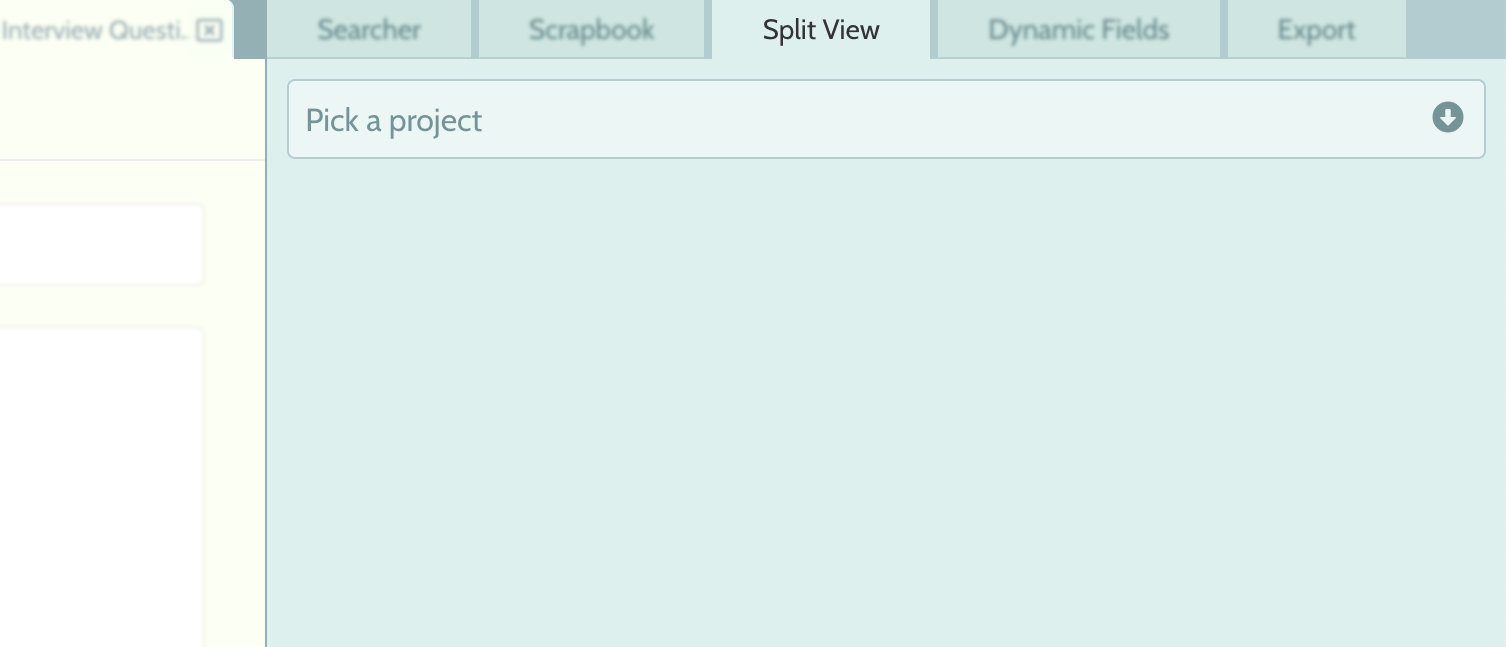
2. Click the 'Pick a Project' button. This will show you a list of all your projects, organised by folder.
3. Click on the project you'd like to pin to this window.
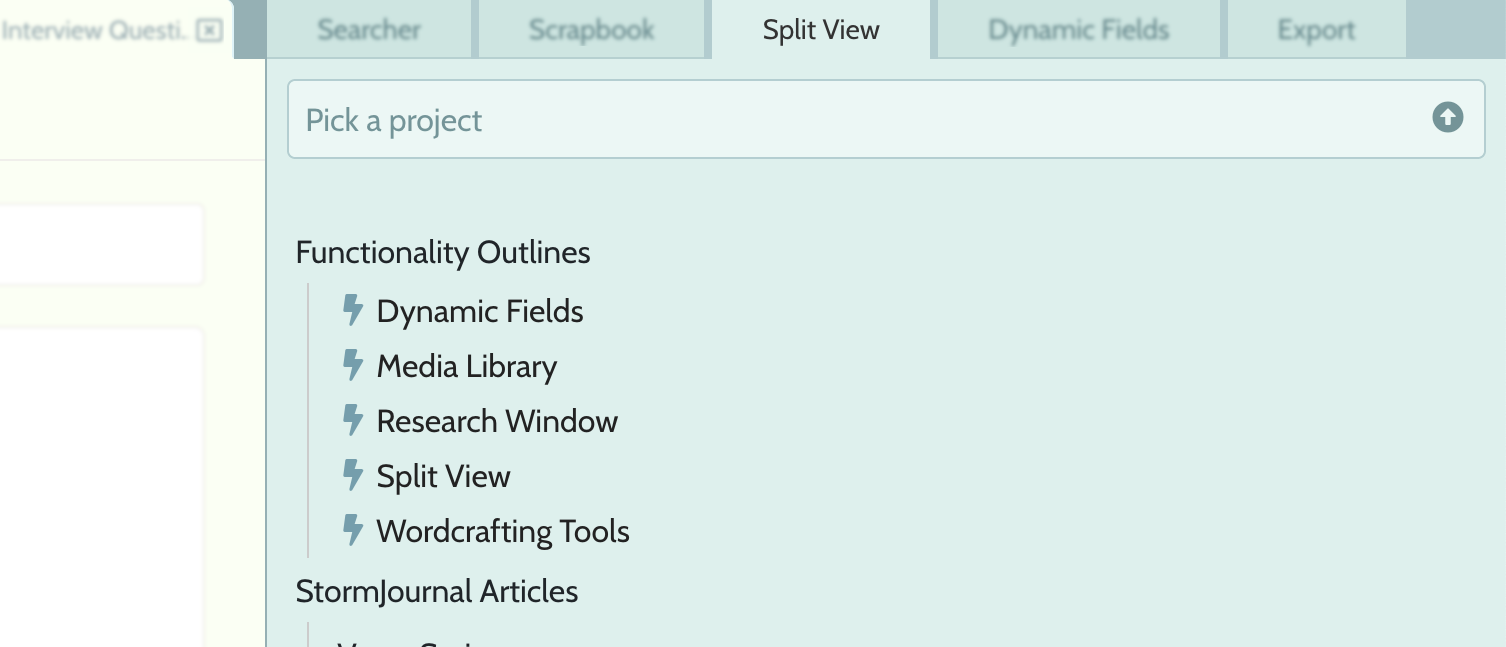
4. The document from the project you picked will be opened in the Split View tab. You can also edit this pinned document.
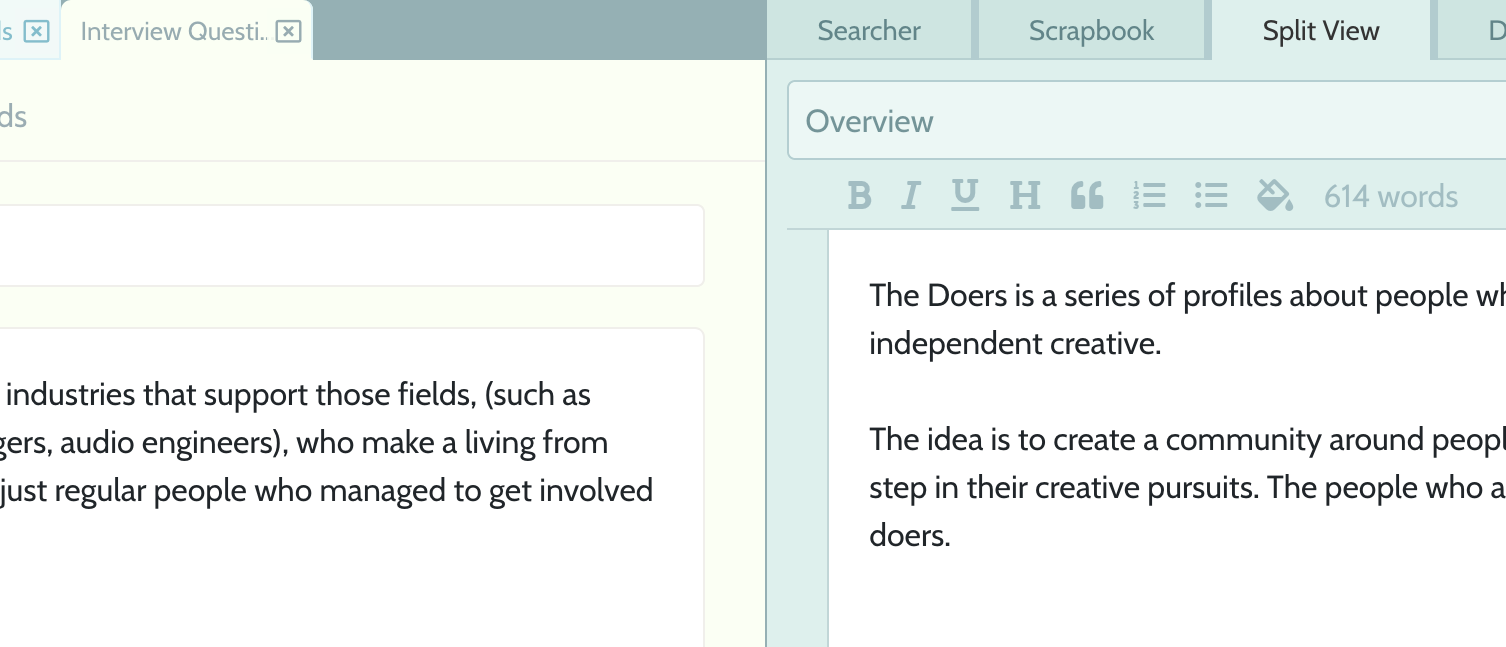
How to open a pinned document.
The Split View tab lets you open a second document, but it doesn't provide access to the pinned document's Toolkit[?].
To access that stuff you'll need to open the pinned project itself.
You can do this the normal way, by opening the project from the Organizer sidebar[?], but an easier way is to hit the expand button:
1. Underneath the project-picker in the Split View tab is a button to quickly open the project that contains the pinned document.