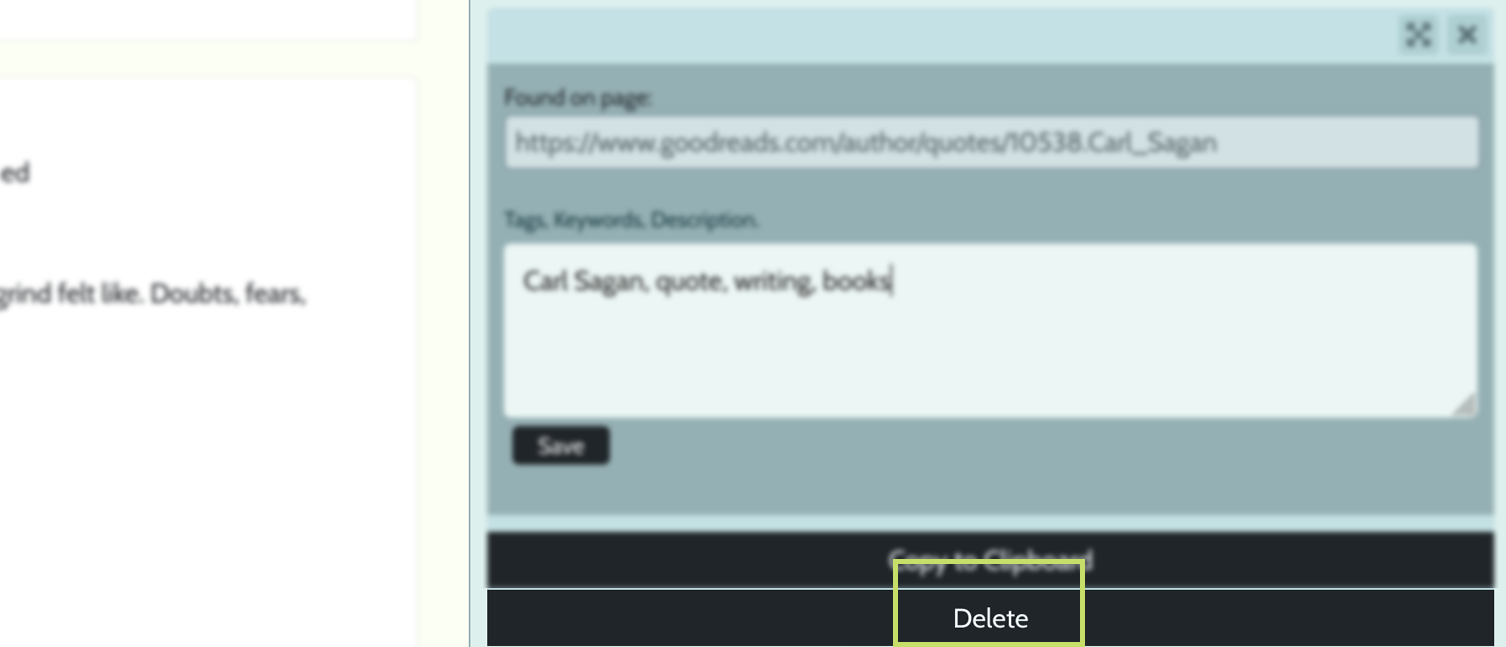Scrapbook
The Scrapbook is where all your notes and snippets are accessed after they are sent to StormJournal from the Mobile App[?] and the Browser Extension[?].
Think of it as a gallery that is specific to each project, with all the images, text and links that you need and reference or use in your Documents.
How to access the Scrapbook
Open a project in the Writing Suite, then on the right-hand side, in the project's Toolkit[?], click through to the Scrapbook tab.
All the notes you saved from the mobile app and browser extension appear here.
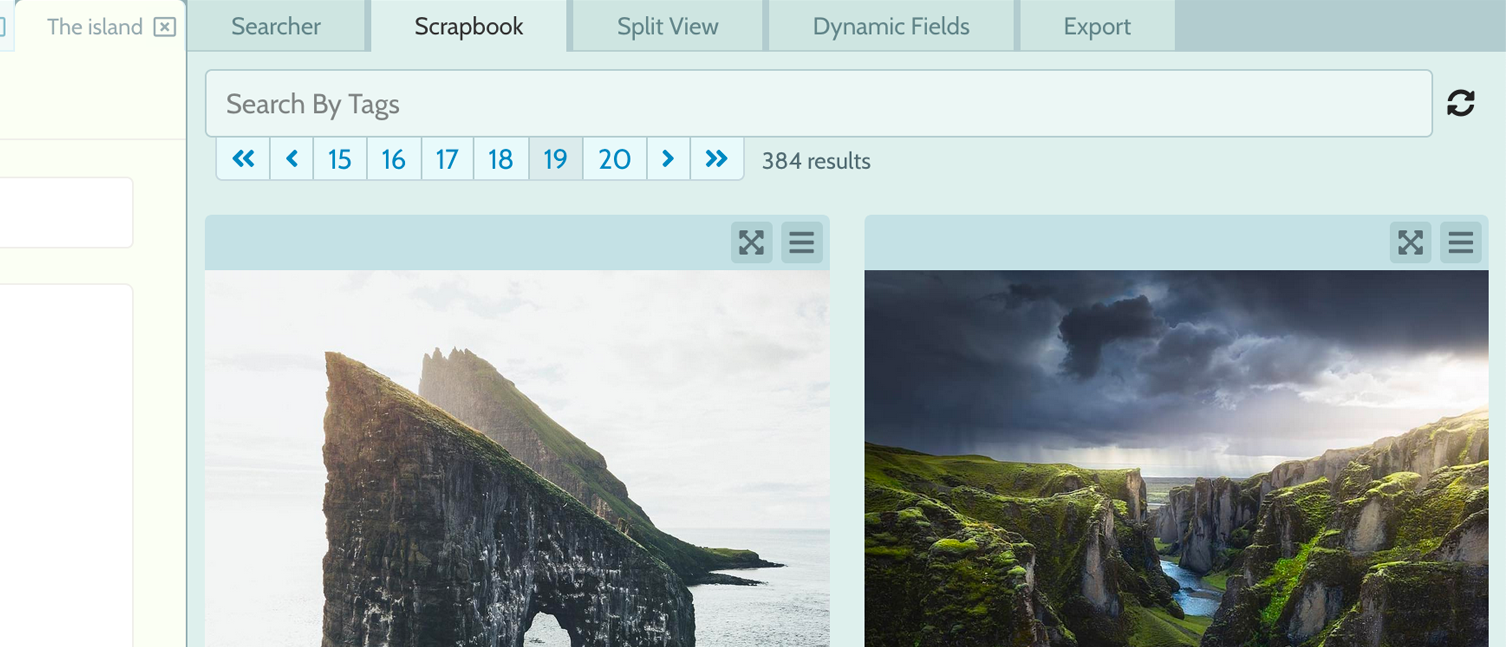
By default we'll list all the notes for your project, divided into sub-pages. But to narrow the displayed results, you can search your Scrapbook for notes with specific tags. Tags are added to notes when you save them, or later-on to existing notes.
We're currently developing this to allow searching notes from all Projects.
How to tag notes.
Notes and Snippets can optionally be tagged when you save them through the Mobile App and Browser Extension. More information can be found at those respective pages.
Notes can also be added and edited through the Scrapbook itself.
1. To Click on the menu icon above the note to open it's meta-data[?]. This will open a small window with additional information about the note, including a space for tags.
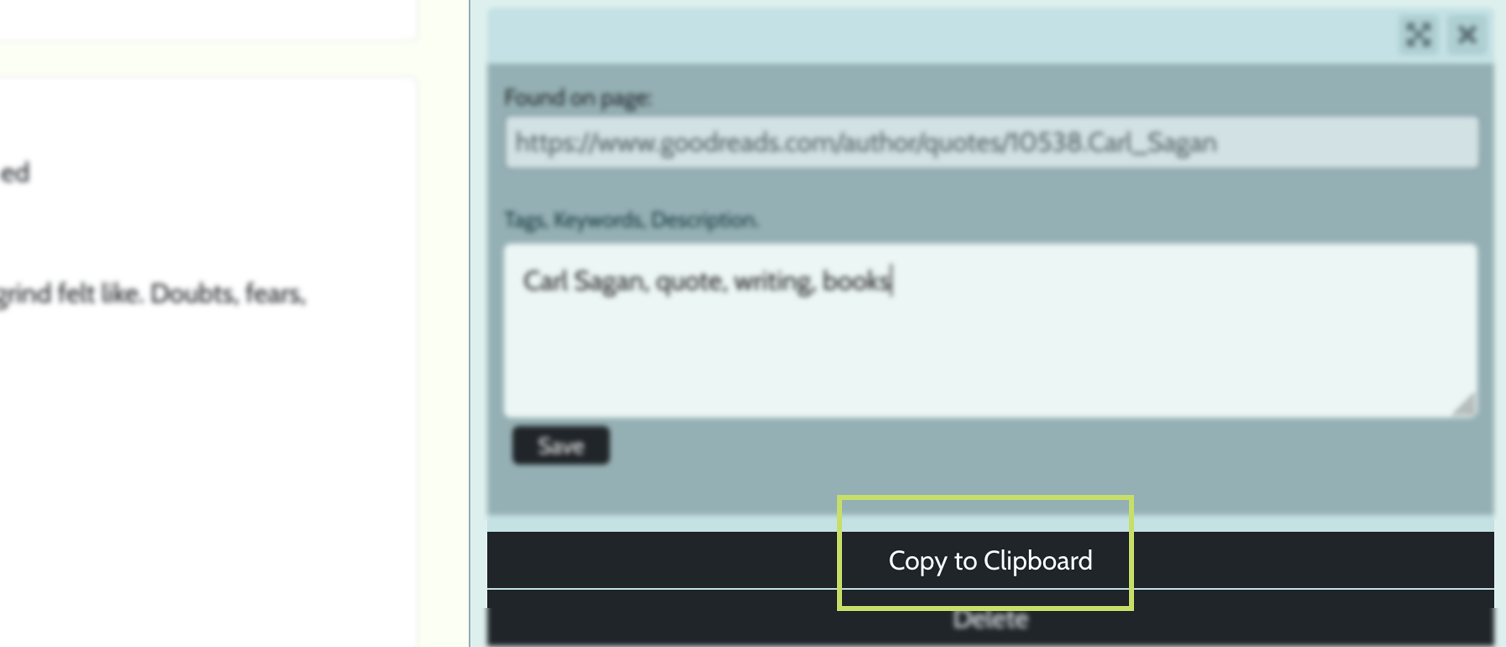
You can use the Tags field to add descriptive keywords which are useful for searching, or you can provide a full written description - providing yourself more information about the note for later use.
How to search tagged notes.
When a note has been tagged - either with descriptive keywords or with full a full description - those notes become much more easy to find and organize.
To search for tagged notes:
1. Open the Scrapbook and enter the keyword to search.

Simple as that.
How to add notes to your Scrapbook.
The Scrapbook is a gallery of all the notes, snippets, links and media that you collect using our Mobile App[?] and Browser extension[?]. We bring these notes right into your writing environment to make your workflow more efficient.
1. Use our browser extension for Firefox and Chrome to send snippets of information to your StormJournal projects while surfing the web. This is a great way to collect notes, text-selections, images and links, while you're doing things online other than writing. It's a quick way to get things into your writing environment so they're easily accessible when it comes time to write.
2. Our mobile app for iPhone and Android is designed to send notes and images to your Scrapbook from your phone.
Ideas and inspiration that strike while you're going about your day should be quick to capture, that's what our app and extension are designed to do.
How to copy notes into your documents.
Notes in your scrapbook will generally be text or an image.
1. Images can be dragged directly into your documents from the Scrapbook.
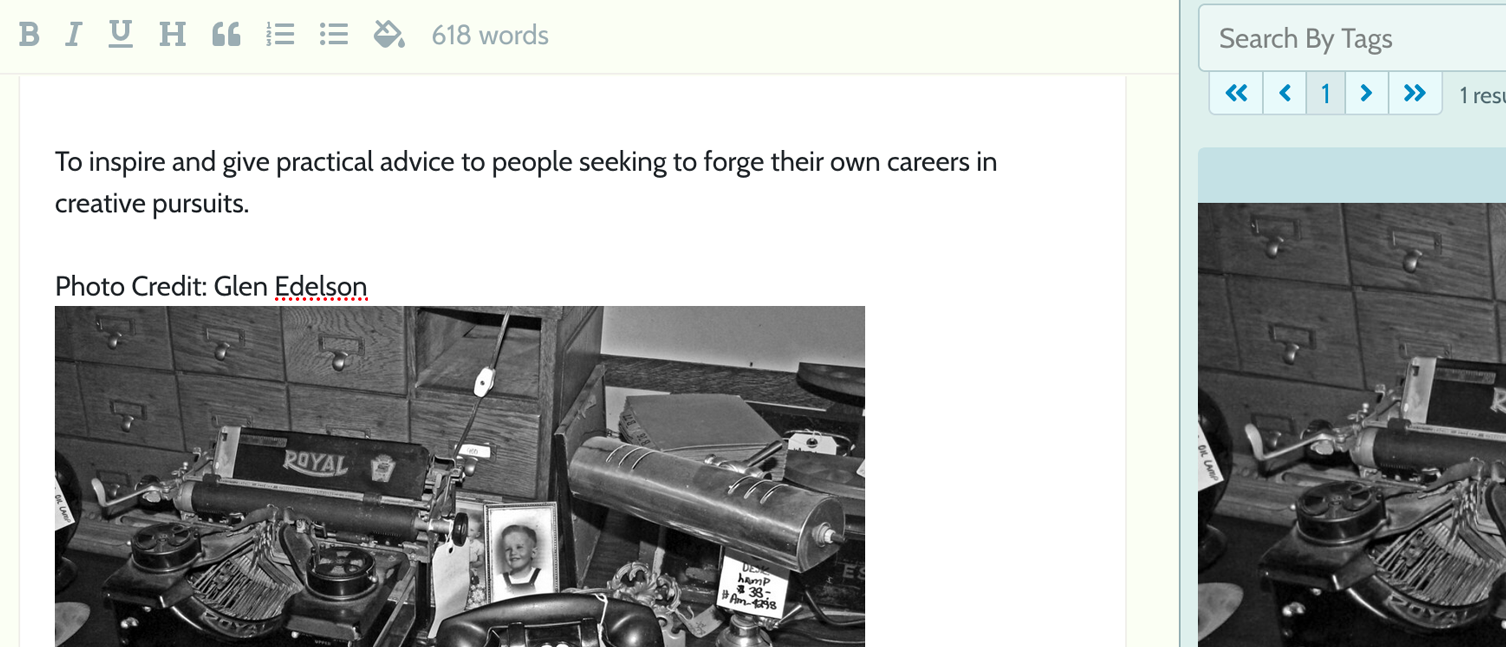
2. Text can be copied and pasted or copied to clipboard from the note's meta-data window. Open the menu for the note.
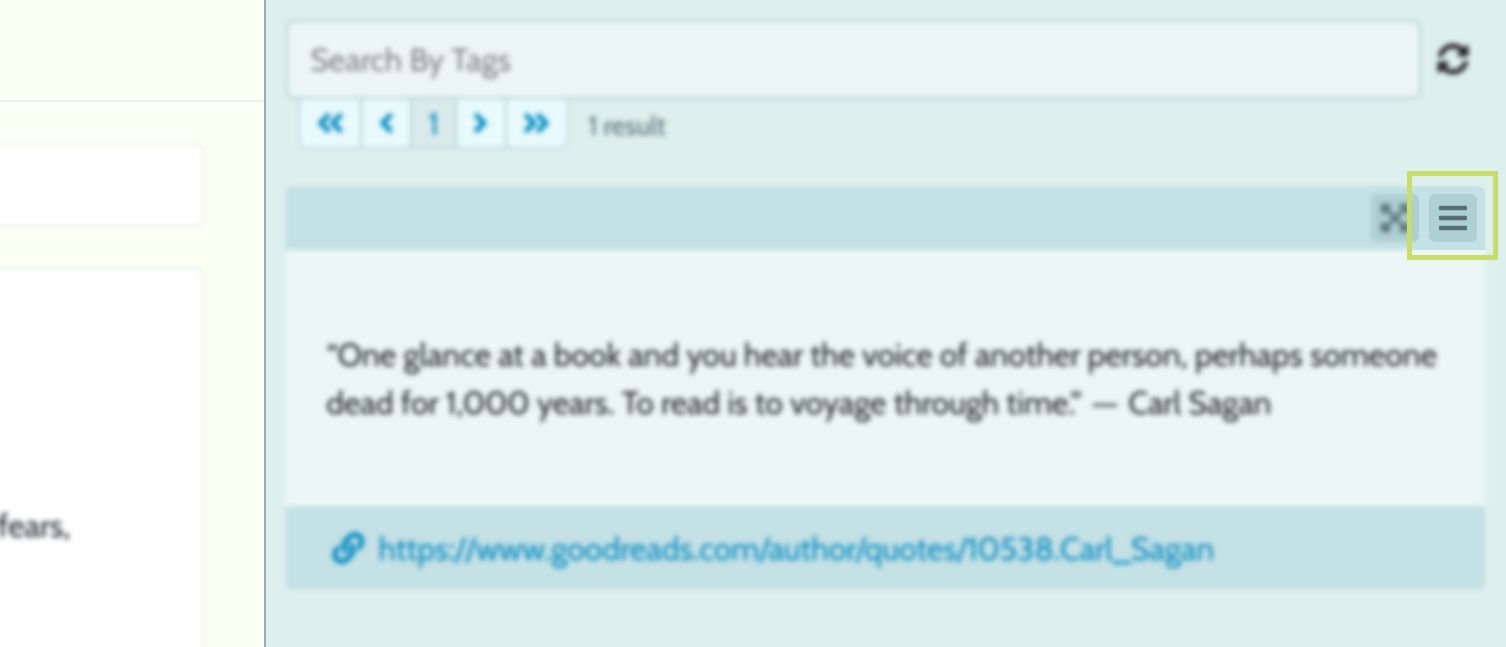
3. Here you see meta-data and buttons to copy and delete. Click the copy button.
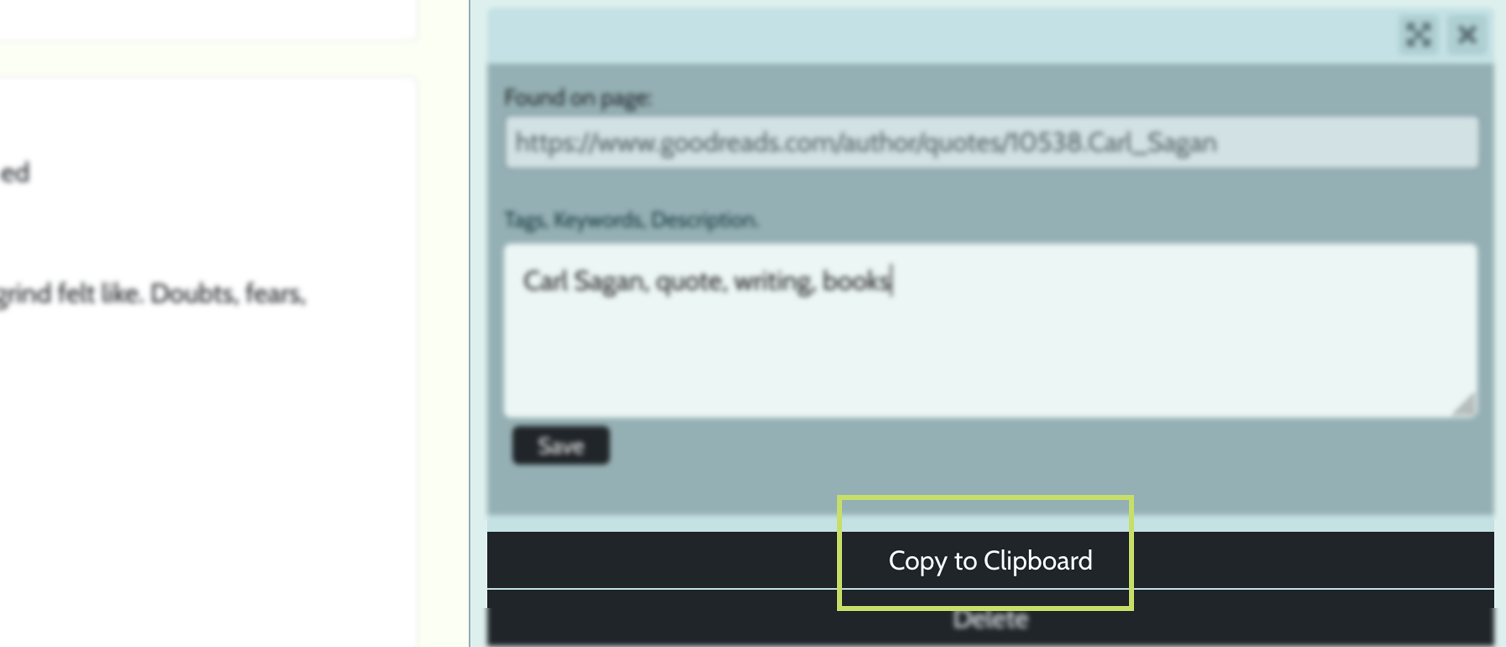
The text can then be pasted into your document.